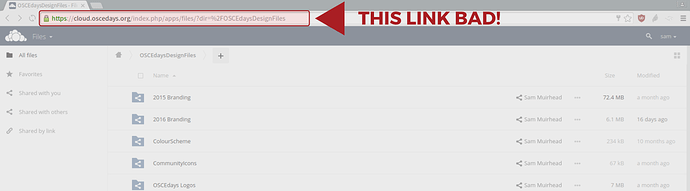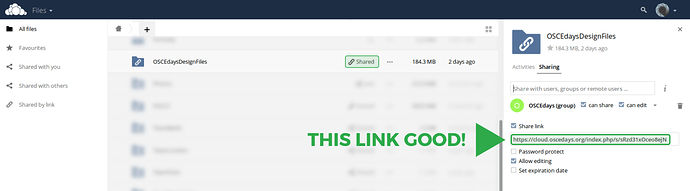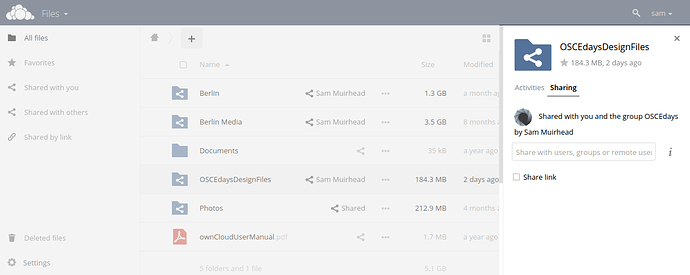If you want to give somebody a link to a cloud.oscedays.org folder, you might think you can just copy the link from your browser’s address bar, but this is unlikely to work very well. For more flexibility and certainty that the other person will be able to use the file or folder as you intend them to, you will need to use the ‘sharing’ link.
Or, to put it more simply:
A more detailed explanation:
When signed in to ownCloud, you will see a column next to your folders which indicates who created the folder or file, and if it is shared with others.
so in this case, we see a ‘shared’ icon and my name, so you can see that the OSCEdaysDesignFiles folder was shared with you by Sam Muirhead. If you click on this ‘shared by Sam Muirhead’ part, you will see a new panel appearing on the right in your browser, which gives you more details about how it is shared and with whom:
Now if you click the ‘share link’ checkbox, you will be given a link which you can send to anyone. This shares the folder publicly, so anyone can see it, whether they are logged into ownCloud or not.
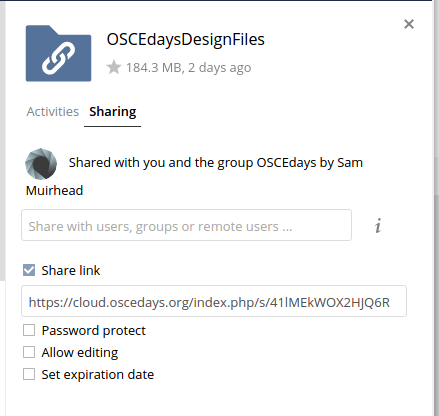
you can choose to ‘allow editing’, meaning that others will be able to upload or delete files and folders, or you can add a password or an expiration date.
If you want to share the folder with somebody on your team who has an account at cloud.oscedays.org, then you should not use this ‘share link’ functionality, but rather use the ‘Share with users, groups or remote users …’ option:
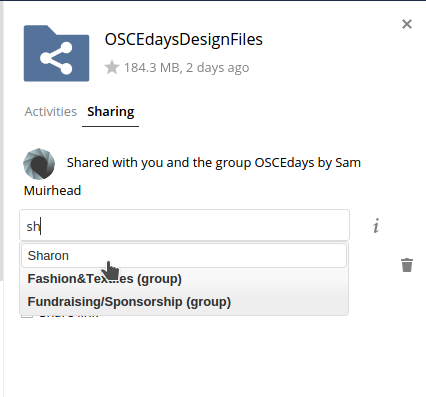
If you have any questions or would like more clarification, please ask in the thread below!